🛜 Live Sources
All visualizations in AdvantageScope are designed to receive live data from a robot or simulator in addition to log files. This section describes how to connect to real time data sources. The following sources of live data are supported by AdvantageScope:
- NetworkTables 4: This is WPILib's primary networking protocol. See the WPILib documentation for more details.
- NetworkTables 4 (AdvantageKit): This mode is designed for use with robot code running AdvantageKit, which publishes to the
AdvantageKittable in NetworkTables. - Phoenix Diagnostics: This mode uses HTTP to connect to a Phoenix diagnostic server, which allows for data streaming from CTRE CAN devices with Phoenix 6. This is similar to the plotting feature in Phoenix Tuner. See this page for more information.
- RLOG Server: This protocol is supported by AdvantageKit as an alternative to NetworkTables. The connection is initiated on port 5800 by default.
- FTC Dashboard: This mode integrates with FTC robots publishing data to FTC Dashboard.
Starting the Connection
To start the connection to a robot (using the configured "Robot Address") or a simulator (using "127.0.0.1"), follow these steps:
- Robot: Click
File>Connect to Robot>Defaultor a specific live source - Simulator: Click
File>Connect to Simulator>Defaultor a specific live source
The window title displays the IP address and the text "Searching" until the robot/sim is connected. It attempts to reconnect automatically using the same settings after a disconnect.
Viewing Live Data
When connected to a live source, AdvantageScope locks all tabs to the current time by default. Views like the 📉 Line Graph and 🔢 Table autoscroll, and views like field and joysticks display the current values of each field. Clicking the red arrow button in the navigation bar toggles this lock, enabling viewing and replay of past data.

Scrolling to the left in the line graph or timeline unlocks from the current time, and scrolling all the way to the right locks to the current time again.
Configuration
Open the preferences window by clicking App > Show Preferences... (Windows/Linux) or AdvantageScope > Settings... (macOS).
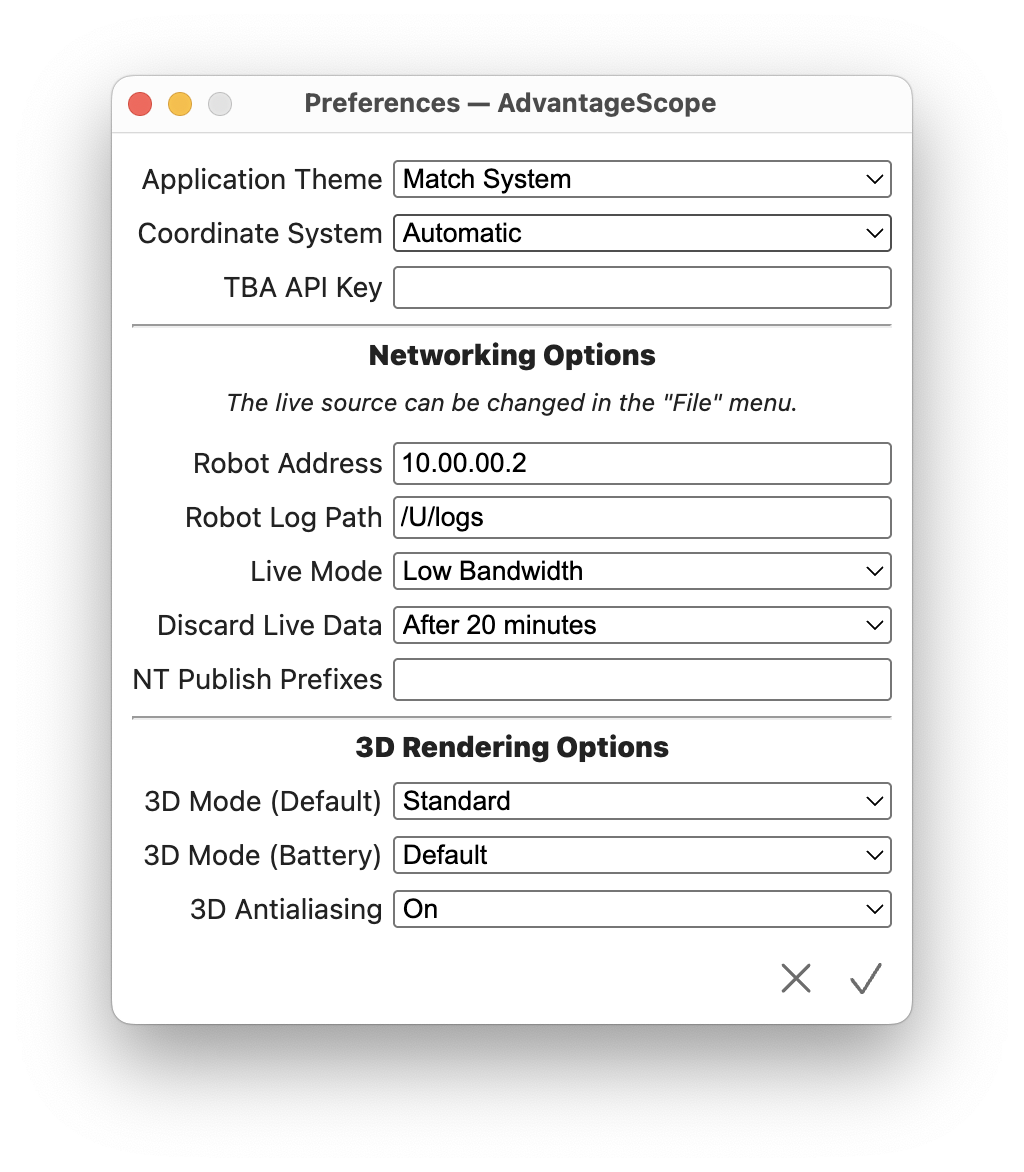
Robot Address
Enter the robot address using a 10.TE.AM.2 IP address as described in the WPILib docs. Click File > Use USB roboRIO Address to temporarily use the IP address 172.22.11.2 for all connections.
Live Mode
When NetworkTables is used as the live source, the following live modes can be selected:
- Low Bandwidth (Default): AdvantageScope only requests data from the server for fields that are actively being used. Data published before a field was selected will not be available. This mode is highly recommended when running in an environment with limited network bandwidth, or when a large number of fields are being published.
- Logging: AdvantageScope requests data for all fields regardless of whether they are actively being used. This means that fields can be viewed retroactively by pausing the stream of live data (see below). This mode is often useful during development but should NOT be used when bandwidth is limited.
Discard Live Data
During a live connection, data is stored locally to allow for replay of past data (see "Viewing Live Data" below). To avoid very high memory usage, data is discarded after 20 minutes by default. A shorter period can be selected to reduce memory usage, or "Never" can be selected to store live data indefinitely.